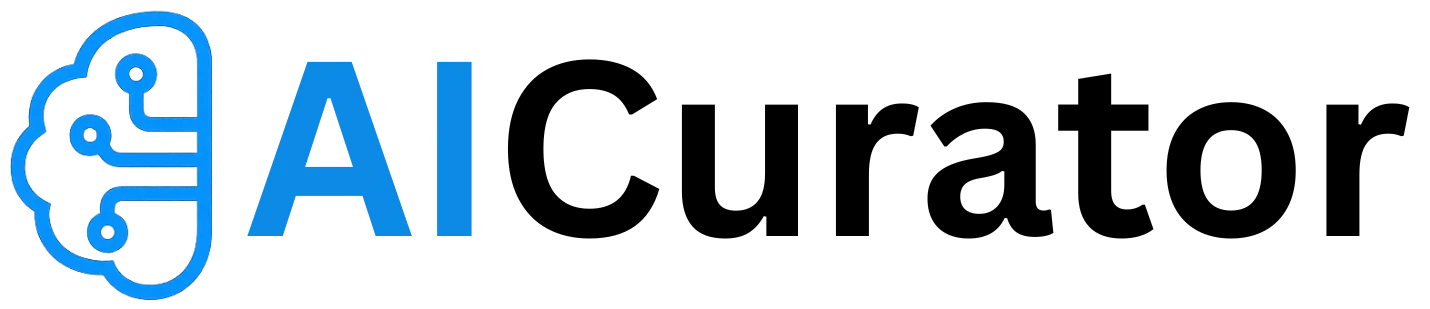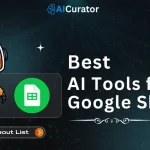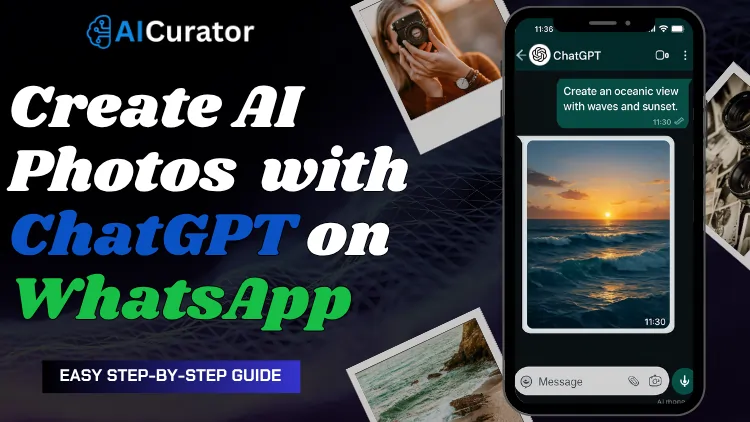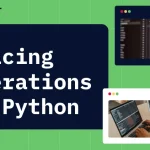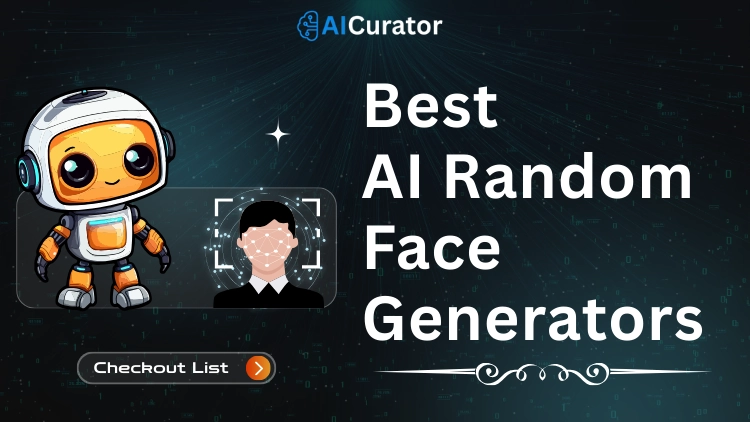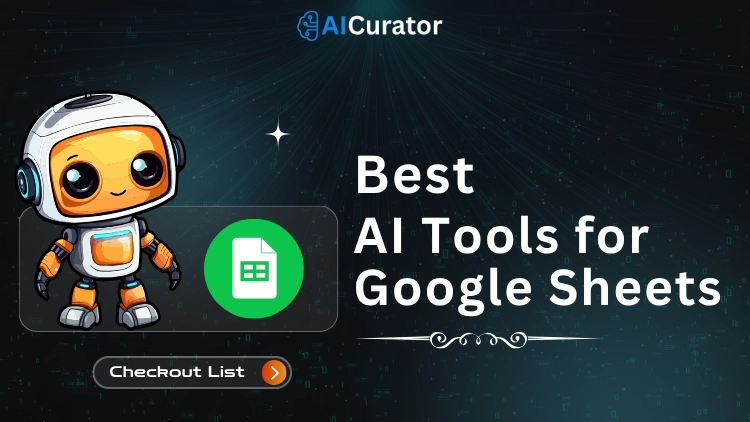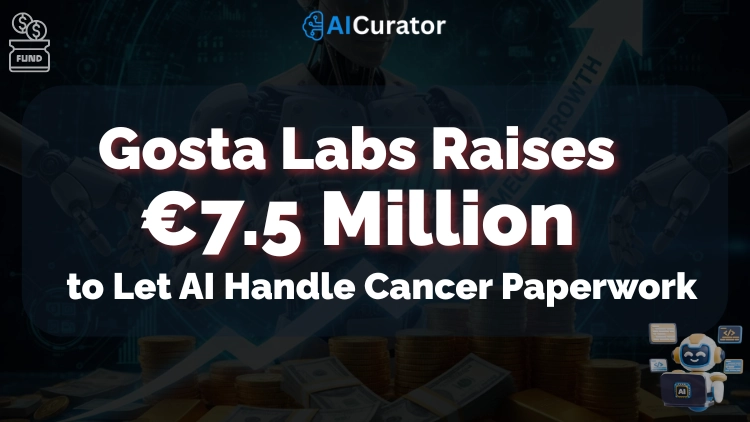Imagine sending a single WhatsApp message and receiving a stunning, AI-created photo in seconds—straight to your chat window. ChatGPT has changed the way users approach creative projects, selfies, stickers, and profile pictures, all within a conversation.
This guide breaks down how anyone can jump into the AI image craze without apps or steep learning curves, using SEO-friendly tips for standout results.
Key Takeaways
WhatsApp Meets OpenAI: Why It Matters
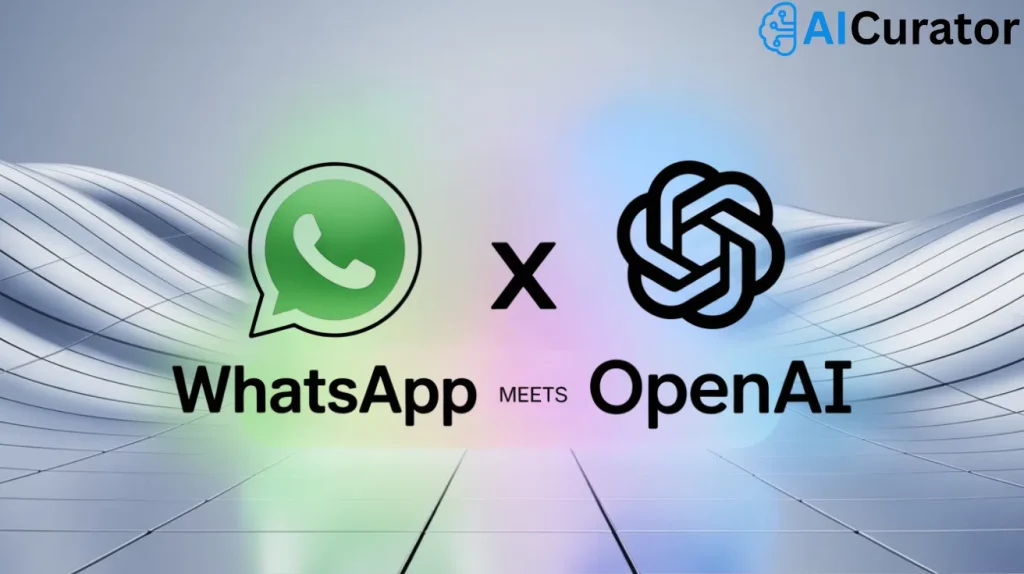
WhatsApp serves as the daily chat hub for more than 2.7 billion users globally. By weaving ChatGPT’s AI image-making tools into WhatsApp, OpenAI isn’t just making art accessible—it’s simplifying digital creativity for everyone. Want a cartoon portrait, birthday card, or meme-style graphic on the fly? Now it’s as simple as texting a friend.
Since OpenAI’s launch of the image bot for WhatsApp in June 2025, users have generated millions of AI images, with queries spanning from “A dragon flying over Mumbai at dusk” to “Studio Ghibli-style selfies”. Social feeds are buzzing with unique user-generated art and instant WhatsApp stickers—no messy file transfers needed.
How It Works: The Technology
Top Prompts and Uses
| Category | Description |
|---|---|
| Creative portraits | Make my selfie in anime style. |
| Business & branding | Minimalist logo for coffee shop. |
| Stickers | Create a pastel dog emoji sticker (512×512 PNG). |
| Social posts | Good morning collage with sunflowers. |
| Memes | Dog sitting at a desk typing emails. |
Step-by-Step Guide: Creating AI Photos with ChatGPT on WhatsApp
1. Save the Official ChatGPT Number
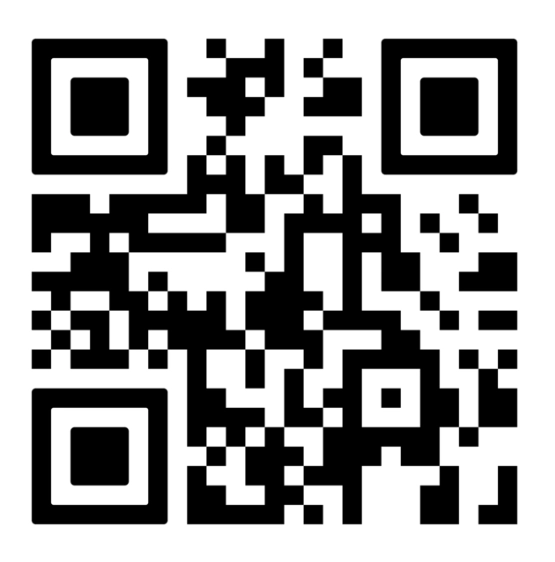
Add +1 (800) 242-8478 to your contacts or just scan the QR code above to start chatting. This is ChatGPT’s global WhatsApp line, verified and secure.
2. Start the Chat
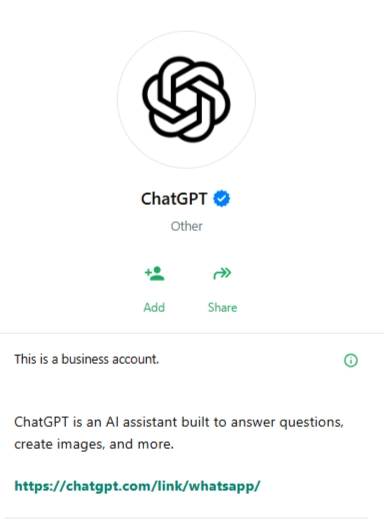
Open WhatsApp and begin a conversation by sending “Hi” or any greeting.
3. Link Your OpenAI Account (Optional, for higher limits)
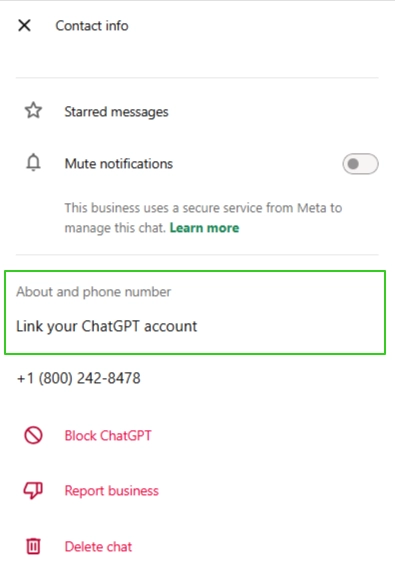
The bot replies with a secure login link. Tap it and sign in with your OpenAI (ChatGPT) account. Free users can start without linking, but linking opens up higher daily image limits.
4. Craft Your Prompt
Type what you want to see:
For photo edits (portraits, art styles), attach an image and add your instructions in the message.
5. Wait for the Magic
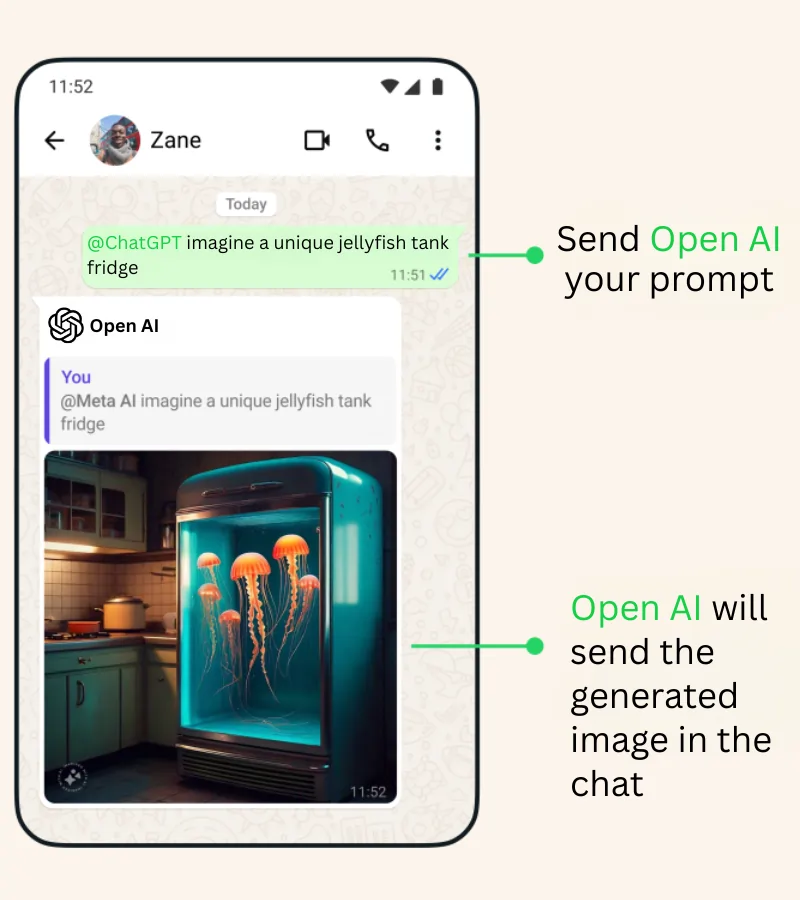
ChatGPT’s bot sends back your AI photo in 30 seconds to 2 minutes. Download, share, or set it as your profile image—just like any other photo in WhatsApp.
Latest Stats & Trends (2024–2025)
Tips for Writing Effective Prompts
Why This Makes AI Image Creation Easier
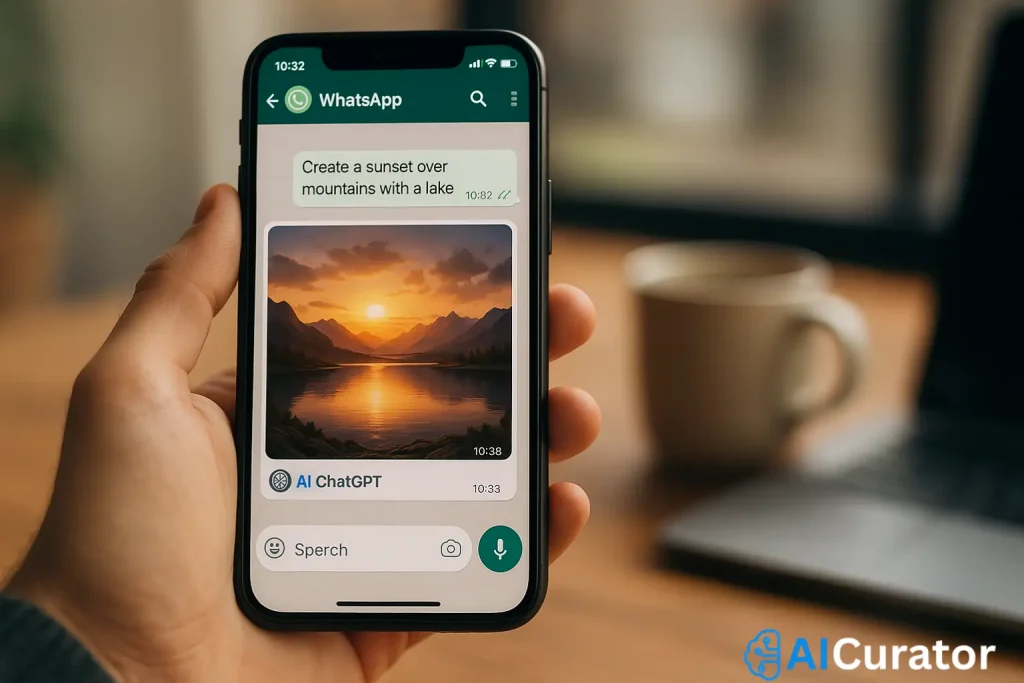
With ChatGPT now on WhatsApp, there’s no need for separate apps or websites—AI-powered image creation happens right inside your everyday chats.
While Meta AI offers similar features, ChatGPT stands out with its perfect blend of simplicity and advanced capabilities.
As users already trust WhatsApp’s AI features, generating stunning visuals with just a prompt now feels as natural as sending a message.
Your ChatGPT WhatsApp AI Photo Questions Answered
Is AI photo creation free on WhatsApp with ChatGPT?
Free-tier users get 1 AI photo per day. Unlock more images by subscribing or linking your OpenAI account.
Is AI photo creation on WhatsApp with ChatGPT available worldwide?
The feature has rolled out wherever WhatsApp and ChatGPT are supported, though a few countries may still see short delays.
What’s the image quality like?
Expect high-resolution, share-ready images suited for social, business, or personal use—matching the quality in the ChatGPT web app.
Can I edit or stylize my AI photos with ChatGPT on WhatsApp?
Yes. Upload any selfie or image and ask the bot to turn it into a cartoon, add sunglasses, apply a vintage filter, and more.
The Big Picture: Make WhatsApp Your AI-Photo Playground
Harnessing ChatGPT’s image power inside WhatsApp turns ordinary chats into scroll-stopping galleries. Armed with the prompt formulas above, you can:
- Drop jaw-dropping portraits straight into group threads—no extra app hops.
- Spin out tailored visuals for Reels, Stories, or product mock-ups in seconds.
- Ride the algorithm: fresh, AI-driven images earn higher engagement on social feeds.
Every prompt you test refines the model’s output, so results keep getting sharper. That means the next viral visual could literally be your next text.
Don’t just scroll—experiment now. Fire off a prompt, tweak the style, and watch WhatsApp light up with reactions. Your creativity (and follower count) will thank you.