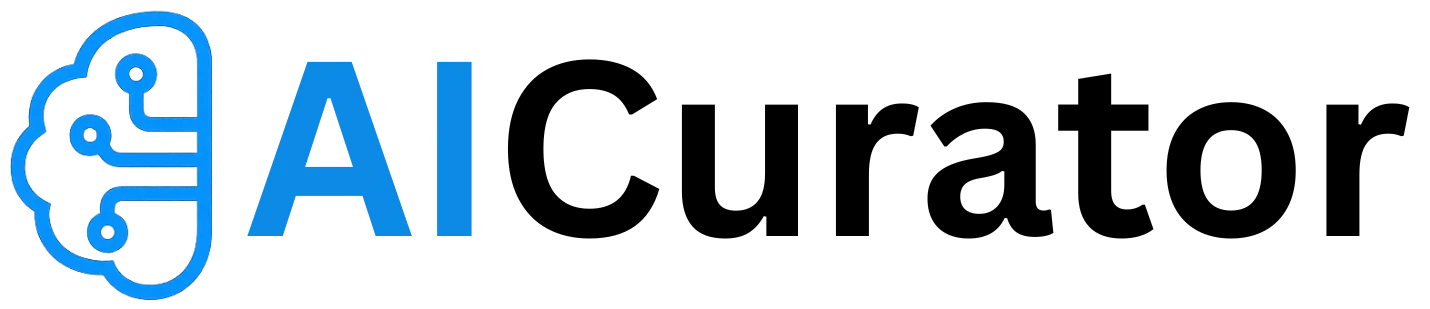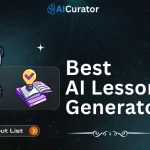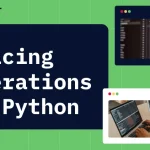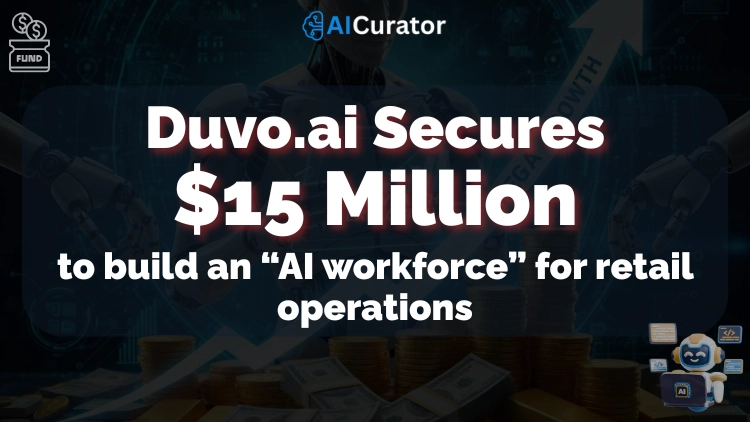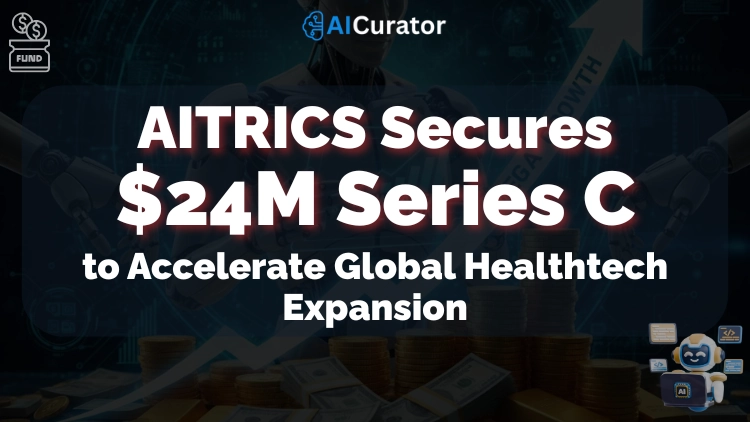For developers, the command-line interface (CLI) is more than just a tool; it's the core of their workflow. Now, Google is bringing its powerful AI directly into this space with Gemini CLI, a free and open-source coding agent.
This tool integrates Gemini 2.5 Pro into your terminal, aiming to streamline coding, debugging, and project management without ever needing to switch windows. It’s designed to be a context-aware companion that understands your code, assists with complex tasks, and fits right into your daily routine.
🤖 What is Gemini CLI?
Gemini CLI is an open-source AI agent from Google that operates directly within your terminal on Mac, Windows, or Linux. Think of it not as just another chatbot, but as a skilled coding partner that lives inside your command line. It's designed to provide developers with lightweight, direct access to the Gemini family of models.
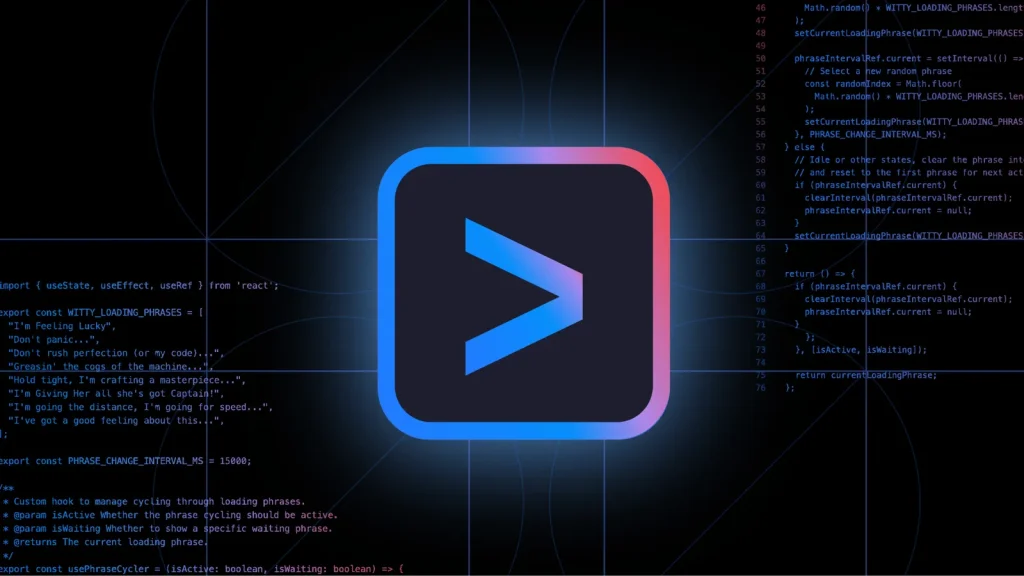
Unlike browser-based AI tools that require you to copy and paste code, Gemini CLI works with your local files and project structure. It can read your code, understand the architecture, and provide intelligent, context-aware suggestions.
You can ask it to explain a function, write a new feature, or debug an error, and it will respond directly in your terminal, keeping your workflow smooth and uninterrupted. Although it excels at coding, Google built it as a versatile utility for a wide range of tasks, including content generation, research, and task management.
🚀 Key Features That Make Gemini CLI a Game-Changer
Gemini CLI is packed with features that go beyond simple code generation, making it a central part of the development process.
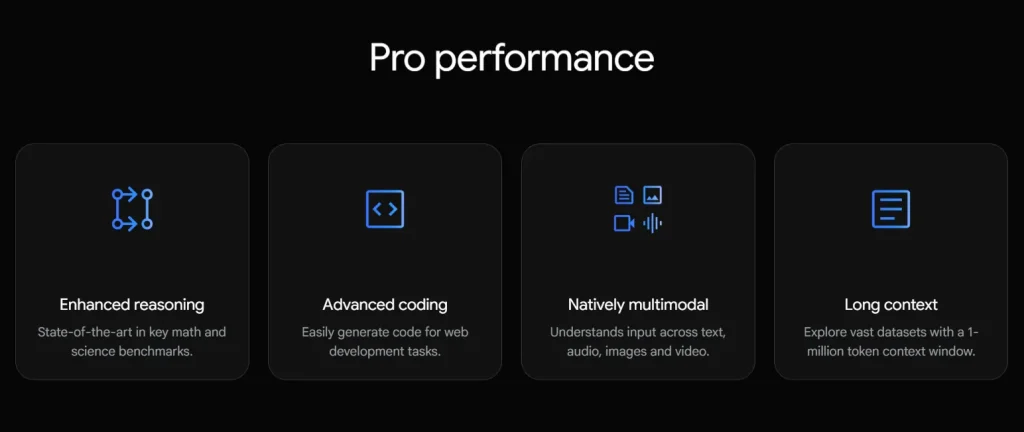
Core Capabilities
Advanced Functionality
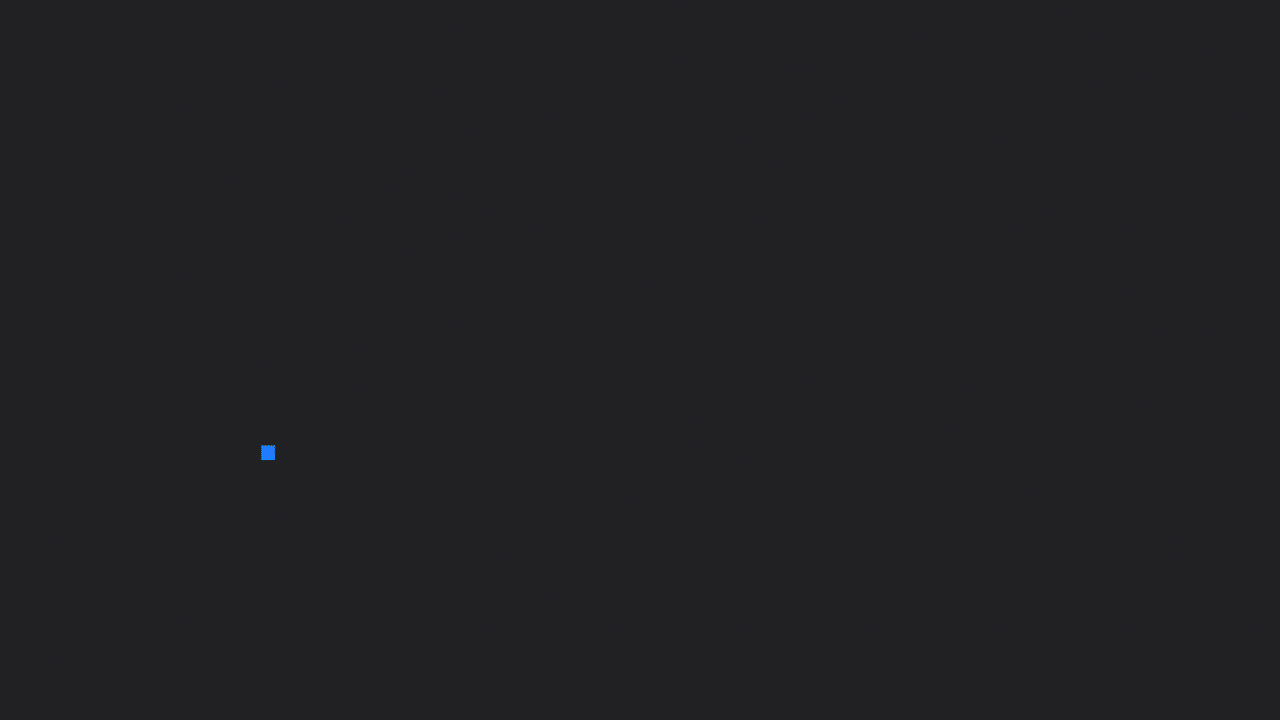
- Google Search Integration: The agent can ground its responses with real-time information from Google Search, allowing it to fetch web pages and provide external context to your prompts.
- Extensibility and Customisation: Gemini CLI is open-source under an Apache 2.0 license, meaning you can inspect the code and contribute to its development. It supports the Model Context Protocol (MCP) for adding new tools and can be tailored with custom prompts and instructions.
- Workflow Automation: You can run Gemini CLI non-interactively within scripts to automate repetitive tasks and integrate its capabilities into your existing workflows.
💻 Getting Started: A Step-by-Step Installation Guide
Setting up Gemini CLI is straightforward and takes only a few minutes.
1. Prerequisites
Before you begin, make sure you have Node.js version 18 or higher installed on your system.
2. Installation
You can run the CLI directly or install it globally. Open your terminal and use one of the following commands:
To run it without a permanent installation:
npx https://github.com/google-gemini/gemini-cli
To install it globally for easy access:
npm install -g @google/gemini-cli
gemini3. Initial Setup
The first time you run the tool, you will be prompted to:
- Choose a color theme: Select a visual style for the interface that you prefer.
- Authenticate your account: Sign in with your personal Google account. This is the key to unlocking the generous free tier.
Once authenticated, you are ready to start using Gemini CLI in your terminal.
For Advanced Users
If you need higher usage limits or access to specific models, you can use an API key from Google AI Studio or a Vertex AI key for usage-based billing.
💡 Practical Use Cases: Putting Gemini CLI into Action
Gemini CLI shines in real-world development scenarios. Here’s how you can use it to boost your productivity.

Exploring a New Codebase
When you join a new project, understanding its architecture can be a hurdle. Navigate to the project's directory and ask Gemini CLI for help.
Gemini CLI will analyse the code and provide a clear explanation, getting you up to speed quickly.
📁 Building a Feature from Scratch
The agent can build entire applications from a single prompt. For example, one test involved creating a Node.js REST API for shortening URLs. Gemini CLI handled the entire process:
- It planned the project and selected the technology stack (Node.js, Express).
- It scaffolded the project structure and installed the necessary packages like express and bcrypt.
- It generated the API endpoints for user registration and login, including JWT authentication.
- It even created a comprehensive test suite and an OpenAPI specification for documentation.
The result was a fully functional application, built almost entirely through conversational prompts.
⚙️ Automating Tedious Workflows
Gemini CLI can connect with system tools to automate tasks that would otherwise be manual.
🔁 Useful Commands to Know
The Generous Free Tier
Google has made Gemini CLI highly accessible to individual developers with one of the most generous free offerings available.
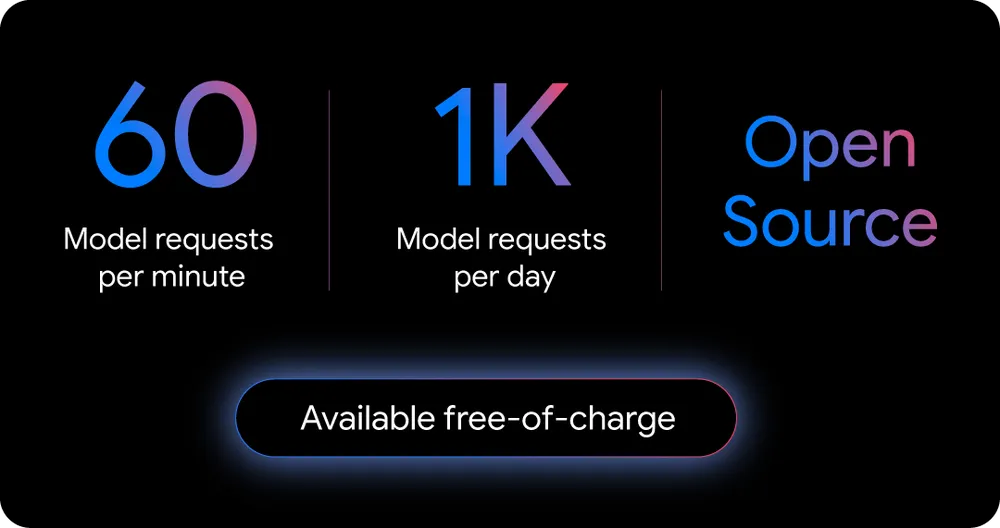
- Free Access to Gemini 2.5 Pro: By signing in with a personal Google account, you get a free Gemini Code Assist license, which includes access to the powerful Gemini 2.5 Pro model.
- Massive Context Window: The free tier includes a 1 million token context window, allowing you to work with very large codebases.
- High Usage Limits: You get up to 1,000 requests per day and 60 requests per minute at no charge, which is more than enough for most individual developers.
Gemini CLI vs. The Competition
How does Gemini CLI stack up against other AI coding tools? Its strength lies in its deep integration with the developer's local environment.
| Feature | Gemini CLI | IDE-Integrated Tools (e.g., Cursor) | Web-based Chat (e.g., Claude) |
|---|---|---|---|
| Interaction Model | Conversational AI Agent | AI-Integrated IDE | Web-based Chat Interface |
| Filesystem Access | Full Read, Write, Execute | Read-only for context | None |
| Best For | End-to-end automation, DevOps, complex refactoring | Real-time code generation, in-context debugging | Brainstorming, learning, isolated code snippets |
| Key Strength | Autonomous action within the local environment | Seamless integration into the coding workflow | Strong conceptual understanding |
| Key Weakness | Less visually interactive than an IDE | Limited high-level automation | Lacks project-wide context |
💻 Gemini CLI and the Google AI Ecosystem
Gemini CLI is not a standalone product but a key part of Google's broader strategy for AI-assisted development.
It is tightly integrated with Gemini Code Assist, Google's AI assistant for IDEs like VS Code. In fact, the “agent mode” in Gemini Code Assist is powered by the same underlying technology as Gemini CLI. This creates a consistent and powerful experience, whether you prefer the speed of the terminal or the features of a full IDE.
Advantages and Drawbacks
Gemini CLI Advantages
Gemini CLI Drawbacks
Conclusion
Google's Gemini CLI represents a significant step forward in making advanced AI a natural part of the developer's toolkit. By bringing a powerful, context-aware agent directly into the command line, it addresses a core need for an uninterrupted and efficient workflow.
Its open-source nature, coupled with an incredibly generous free tier, removes barriers to entry and invites the community to shape its future. While still in its early days, Gemini CLI is more than just a novelty; it’s a practical and powerful utility poised to become an indispensable companion for developers everywhere.