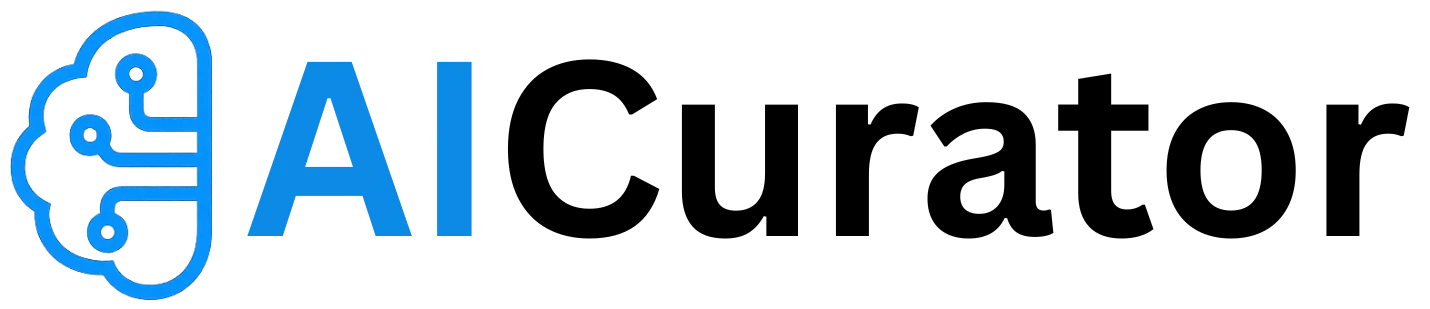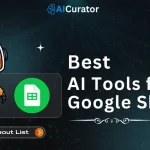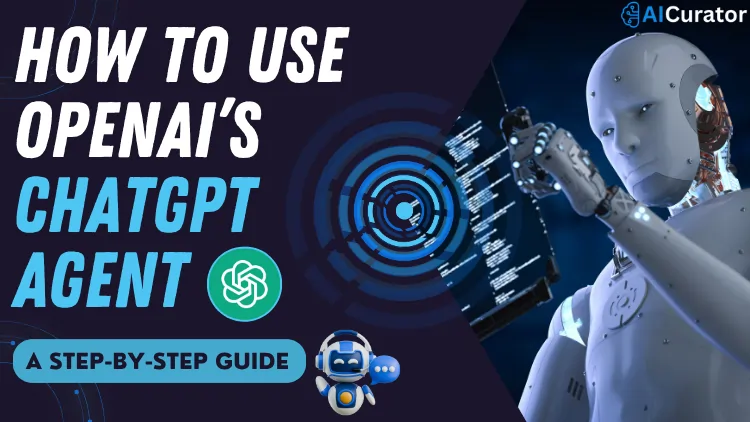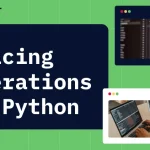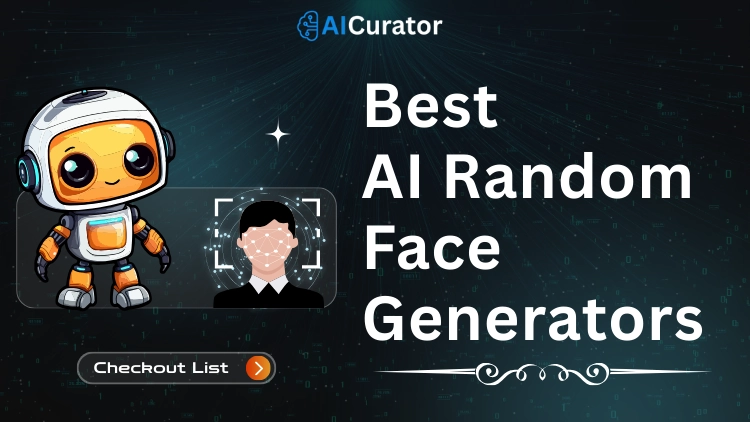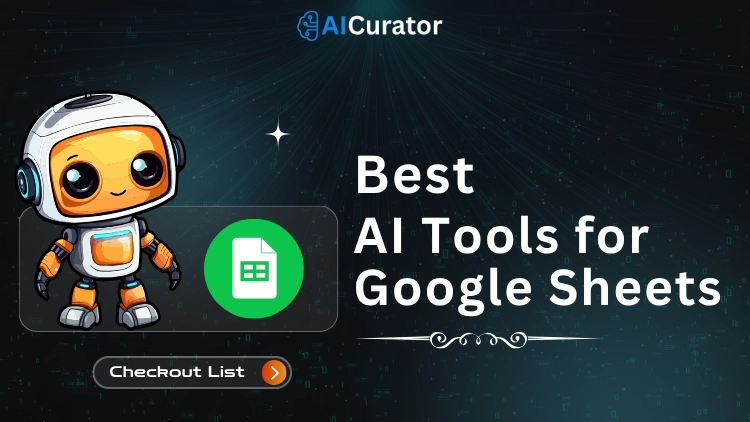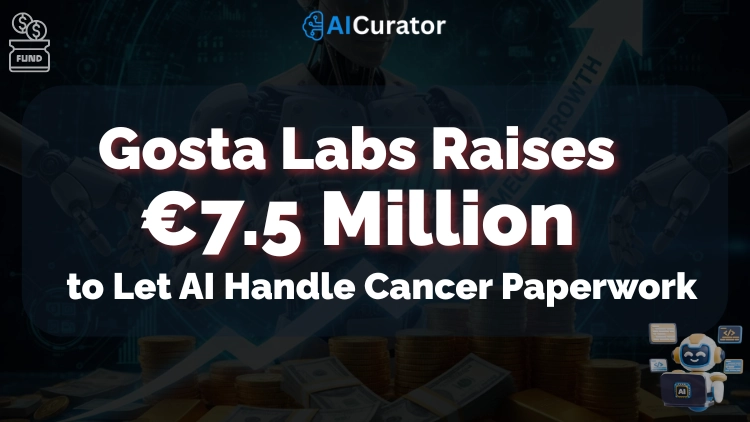Stop grinding through emails and spreadsheets—Use OpenAI ChatGPT Agent to clear your task list before the coffee cools.
This autonomous assistant scours sources, drafts bullet-proof reports, and assembles client briefings while you stay on strategy. Teams already slicing project timelines know the score: tomorrow’s productivity race begins now.
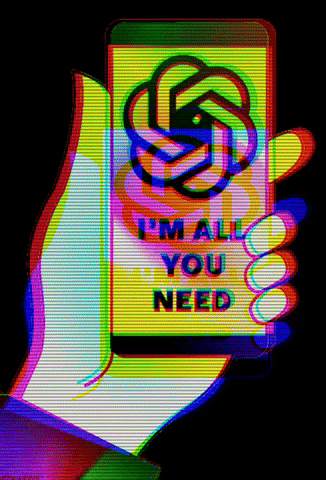
Ready to see one chat window replace an entire stack of apps? The step-by-step playbook below turns first-time users into power operators—no coding, no pricey software bundles, just rapid results.
Key Takeaways
What is the ChatGPT Agent?
The ChatGPT Agent is a unified system that combines three core technologies:
This allows the agent to move from providing information to completing entire workflows, such as analysing competitors and generating an editable slide deck summarising the findings.
Read More About ➡️ ChatGPT Agent
A Step-by-Step Guide to Using ChatGPT Agent
Getting started with the ChatGPT Agent is a straightforward process. Follow these steps to begin automating your tasks.
Step 1: Check Prerequisites
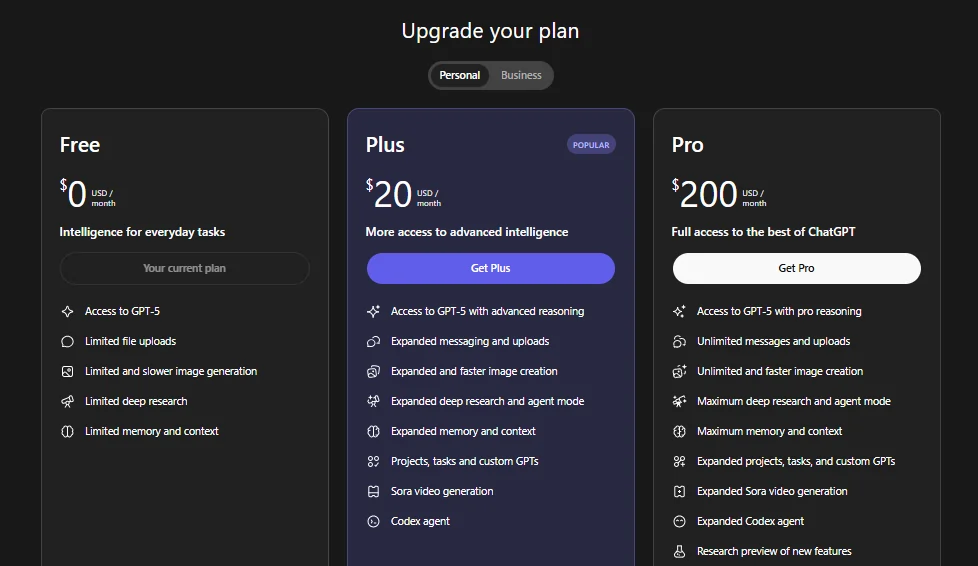
Before you start, ensure you meet the necessary requirements.
Step 2: Activate Agent Mode
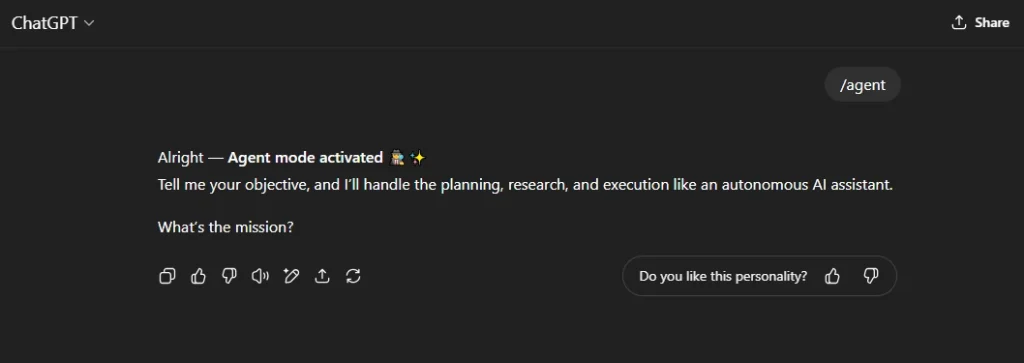
You can enable the agent in two ways:
Once activated, a confirmation will appear, indicating that the agent is ready for your instructions.
Step 3: Configure Agent Settings
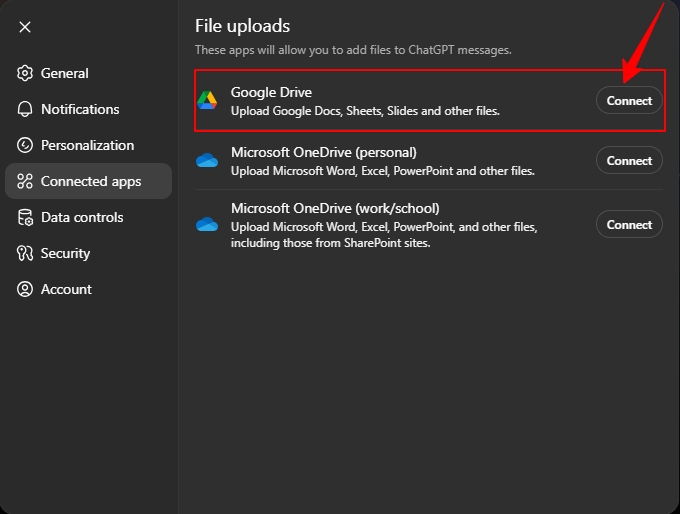
To get the most out of the agent, configure its settings to connect with your tools and align with your privacy preferences.
Step 4: Create and Assign Your First Task
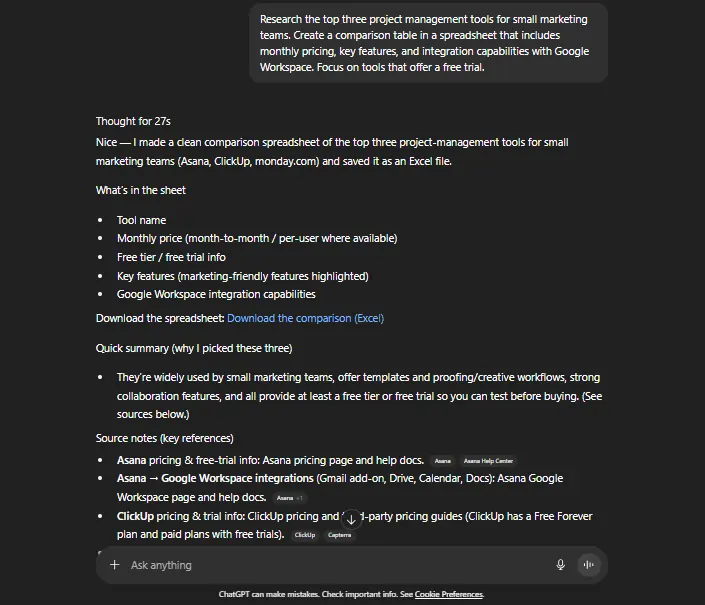
The effectiveness of the ChatGPT Agent depends heavily on the quality of your prompts. Vague requests lead to generic results.
Example of an effective task prompt:
Research the top three project management tools for small marketing teams. Create a comparison table in a spreadsheet that includes monthly pricing, key features, and integration capabilities with Google Workspace. Focus on tools that offer a free trial.This prompt is effective because it specifies the number of tools, the target audience, the desired output format (a spreadsheet), and the exact criteria to compare.
A less effective prompt:
Find project management toolsThis request lacks the specific details needed for the agent to produce a focused and useful result.
Step 5: Monitor Progress and Intervene
As the agent works, it provides a real-time feed of its actions, including screenshots of the websites it visits. You are always in control and can manage the process with several options:
Step 6: Handle Sensitive Data Securely
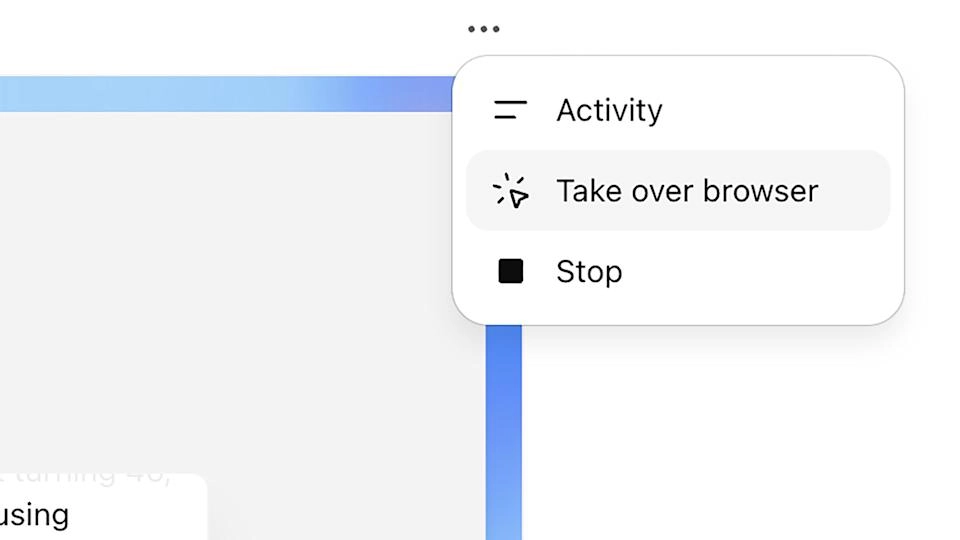
Security is a key consideration. The agent is designed to protect your private information, but correct usage is essential. When the agent needs to log into a website or access sensitive data, it will prompt you for permission.
- Wait for the agent to request access to a site requiring a login.
- Click the “Take over browser” button to transfer control to you.
- Enter your credentials or other sensitive data manually. Your inputs during this takeover are not recorded by the agent.
- Return control to the agent to let it continue the task.
Never enter passwords or financial information directly into the chat prompt.
Pro Tips for Advanced Automation
Once you are comfortable with basic tasks, you can explore more powerful features to handle complex professional workflows.
Maximise Integrations
Connecting the agent to your everyday apps unlocks significant automation potential.
Develop Advanced Workflows with Task Chaining
For more complex processes, you can chain multiple tasks together. This allows you to automate an entire business function rather than just a single action. For example, a complete market research workflow could be structured like this:
- Market Research: The agent gathers data on industry trends.
- Competitive Analysis: It then analyses the product offerings of top competitors.
- Report Generation: The findings are compiled into a structured report.
- Presentation Creation: Key insights from the report are used to build an editable slide deck.
Strategic Use of ChatGPT Agent for Business Growth
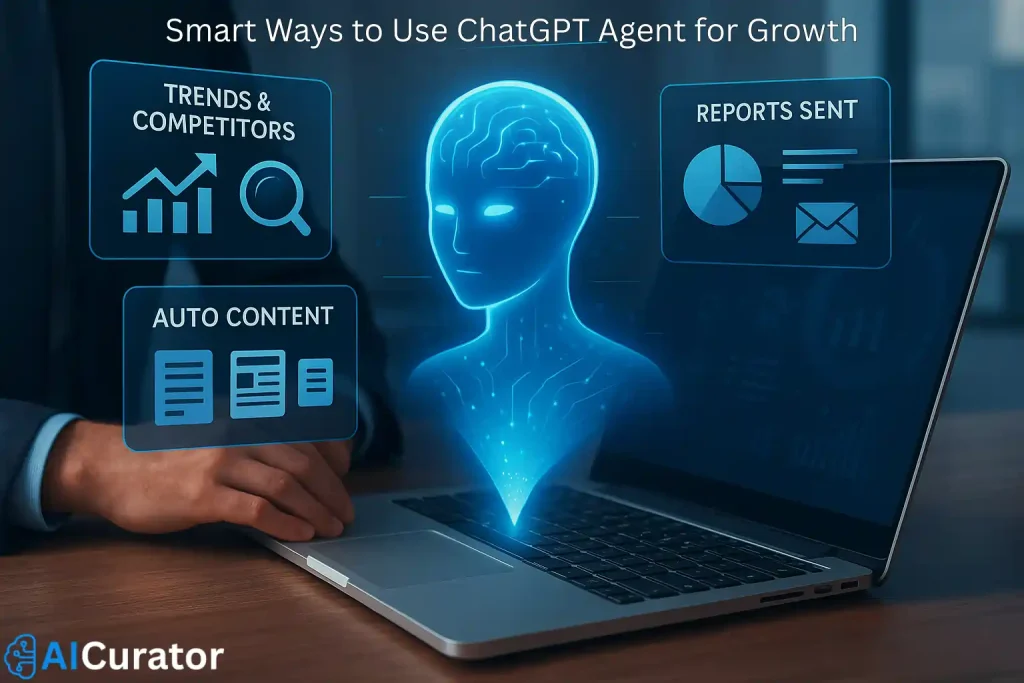
Smart firms are weaving ChatGPT Agent into their daily workflow. Here’s how:
Pro Strategy 💡
Assign recurring daily or weekly tasks—let the agent churn through admin work so your team can focus on creativity and growth.
Recommended Readings:
Final Words
Step up and make the most out of ChatGPT Agent—turn lengthy tasks into quick wins and refocus your time where it counts. From daily checklists to complex multi-app automations, there’s a workflow that fits your goals.
Try these strategies, experiment with new prompt styles, and see how your own results improve. Ready to save time? Give ChatGPT Agent a go for your next big project.